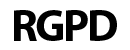Regarding cookies during browsing. A cookie (or computer cookie) is a small information sent by a website and stored in the user’s browser, so that the website can consult the activity previous of the user.
Its main functions are: Bring user control: when a user enters their username and password, a cookie is stored so that they do not have to be introducing them for each page of the server. However, a cookie does not identify only one person, but a combination of computer – browser – user. Get information about the user’s browsing habits, among others.
THIS WEBSITE USES COOKIES
| Type of cookie | Purpose | Duration |
| wordpress _ | Session Reminder | Session |
| wordpress_logged_in _ | Session Reminder | Session |
| wordpress_test _ | Session Reminder | Session |
| wordpress_test_cookie | WordPress Test Cookies | Session |
| wp-settings- [UID] | Used to customize the user interface. | 1 year |
| wp-settings-time- [UID] | Stores the appearance of the administration interface and the main site. | 1 year |
THIRD-PARTY COOKIES
| Type of cookie | Company | Purpose | More Information |
| _utma _utmb _utmc _utmz |
Anonymous navigation that lets you know what is being consulted and how it is navigated | http://www.google.es/intl/es/analytics/privacyoverview.html |
MANAGE COOKIES
You can allow, block or delete cookies installed on your computer by configuring the browser options on your computer. If you are not sure about what type and version of browser you use to access the Internet: For Windows: click on ‘Help’ at the top of your browser window and select the ‘About’ option. For Mac: with the sale of the browser open, click on the Apple menu and select the option ‘About …’.
HOW TO MANAGE THE WINDOWS COOKIES?
Google Chrome
Click on the Chrome menu in the browser’s toolbar. Select “Settings” . Click “Show advanced options …” In the “Privacy” section, click the “Content settings …” button. In the “Cookies” section, you can configure the following options: Delete cookies, block or allow cookies by default, include cookies exceptions from specific domains or websites. For more details, see the help of Google Chrome.
Microsoft Internet Explorer 7.0 and 8.0
Click the “Tools” button and then “Internet Options” . Click on the “Privacy” tab, and then move the slider to an intermediate position between the upper and lower ends, so that neither BLOCK nor allow all cookies. Click on “Sites” . In the “Website Address” box, type the address of a website, and then click “Block” or “Allow” strong>. As you type, a list of web pages that you have already visited will appear. If you click on an item in the list, it will be displayed in the Website Address box. When finished, click “Accept” . Replace the slider in the original super position and click “OK”. I can check Windows Help for more information.
Mozilla Firefox
Click the “Tools” button and then “Internet Options” . Click the “Privacy” tab, and then move the slider to an intermediate position between the top and bottom ends, so that all cookies are not blocked or allowed. Click on “Sites” . In the “Website address” box, type the address of a website, and then click “Block” or “Allow” strong>. As you type, a list of the web pages you have visited will appear. If you click on an item in the list, it will be displayed in the Website Address box. When finished, click “Accept” . Return the slider to its original position and click “OK”. You can check the Windows help for more information.
Safari
Click “Safari” at the top of your browser window and select the ‘Preferences’ option. Click on “Privacy” . In the “Block cookies” section, select one of the following options, as appropriate: “Advertising and third parties” , “Always” , or “Never”
Opera
Click “Settings” at the top of the browser window and select ‘Options’ . Then select the “Advanced” tab and in the list on the left select “Cookies” . Then, select “Accept cookies” . You have three options according to your preference: “Accept cookies” .